View Risk Details
On the Risk Register page, you can view the details of each risk from the table.
To view the risk, in the Actions column of the Risk Register table, select the View details icon or select the needed risk from the table.
After you select the risk, the pop-up window with the name corresponding to the Risk name appears. It contains the following information:

- The severity of the risk.
- The status of the risk.
- Note: To change the Status of the risk, select the needed status from the drop-down list.
- The user to whom the vulnerability is assigned.
- The Category of the risk.
- The Discussion Action of the risk.
- The Assign button if the risk hasn’t been assigned to a user.
- The Escalation details button to view the detailed information about the initial existing escalation, read and ask a question in the communication thread, mark as remediated, acknowledge escalation and assign it to a user.
- The Vulnerability details button to view the detailed information about the initial existing vulnerability (in Internal or External scan group), view and download hosts, ask a question in the communication thread, accept or unaccept vulnerability, and assign it to a user.
- The Discussion Actions button, where you can assign the risk, mark it for review or mark as reviewed.
- The CAP Details, Details, Comments, Discussion Details, and Attachments tabs.
- Note: The CAP Details tab is present only in risk items that are added to CAP.
The CAP Details tab consists of the following sections:
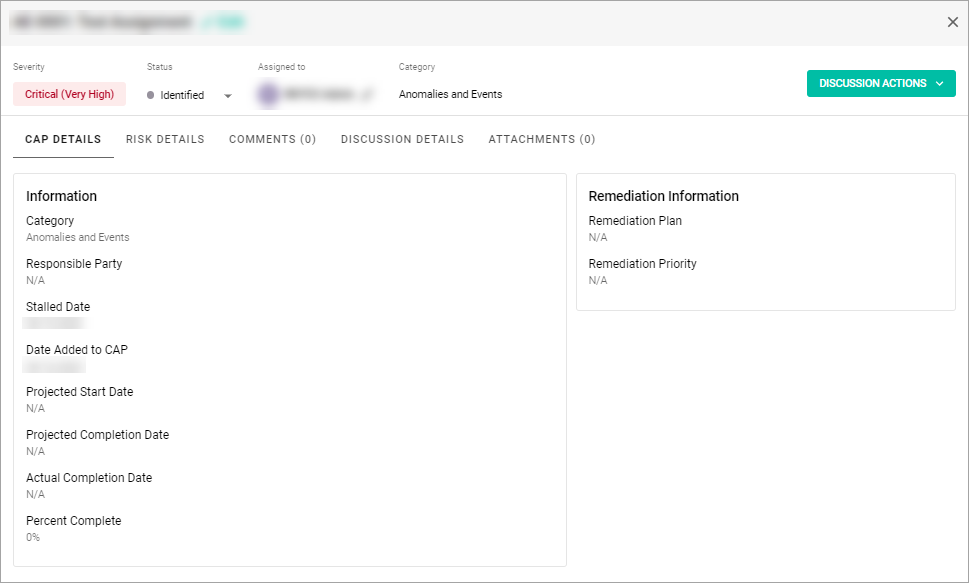
- Information
- Remediation Information
- CAP Call Notes (if available)
The Risk Details tab consists of the following sections:
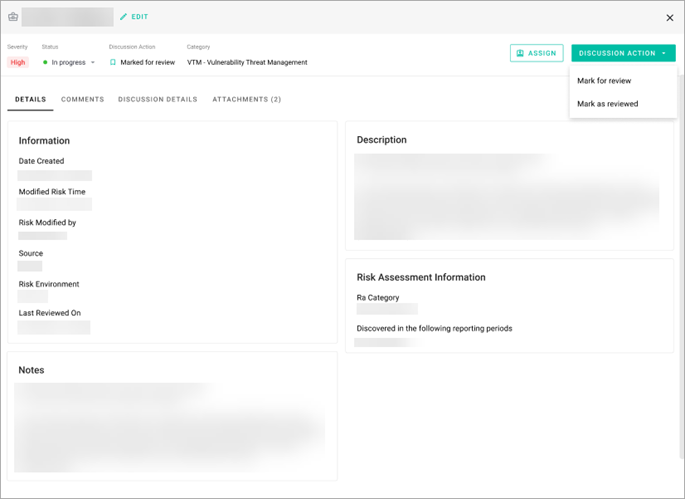
- Information
- Description
- Response
On the Comments tab, you can:
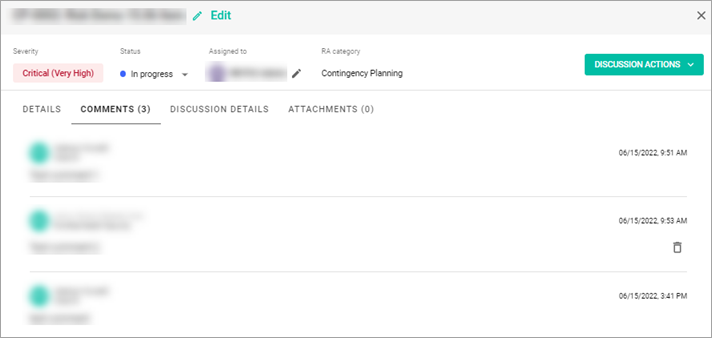
- View the comments on the risk if there are any.
- Add new comments for documenting anything related to this risk, such as questions or updates. To add a comment, enter your message in the Type a message field and then select the Send icon or press the Enter button. Your message should not exceed 2500 characters.
- Note: Adding new comments is disabled for remediated risks. To add a comment, you need to re-open this risk item.
- Remove the comments by selecting the Remove comment icon.
The Discussion Details tab contains the information on all logs for this item:
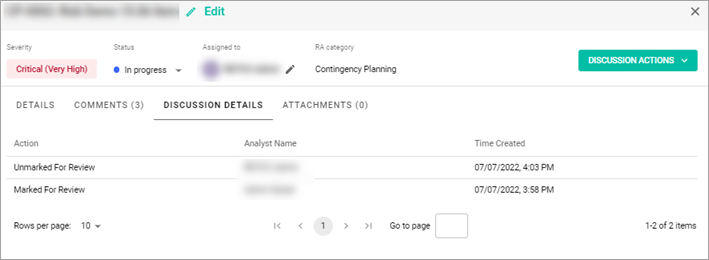
- Action name
- Analyst name
- Time created
On the Attachments tab, you can:
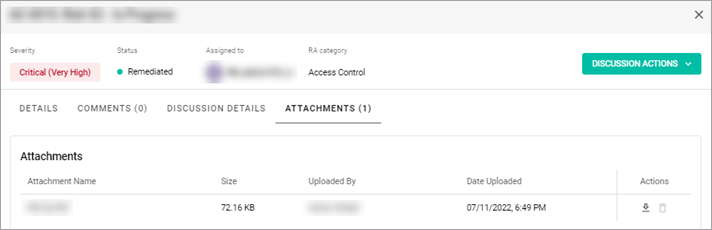
- Attach a file to the risk by selecting the Add Attachment icon and then selecting the needed file from your computer.
- Note: You can add maximum 5 attachments with the .png, .jpg, .jpeg, .mov, .mp4, .pdf, .doc, .docx, .xls, .xlsx, .csv extensions. The maximum file size is 10 MB per file.
- View the attachment name, its size, information on who uploaded the file, date when it was uploaded, and actions (Preview, Download, or Remove).
Attachments can be added when you create a risk item, edit an existing item, mark risk as Accepted or Remediated, and on the Attachments tab of the View Risk Details pop-up window.
On the Findings and Recommendations tab, you can:
Select and view the completed Findings and Recommendations from previous assessments.
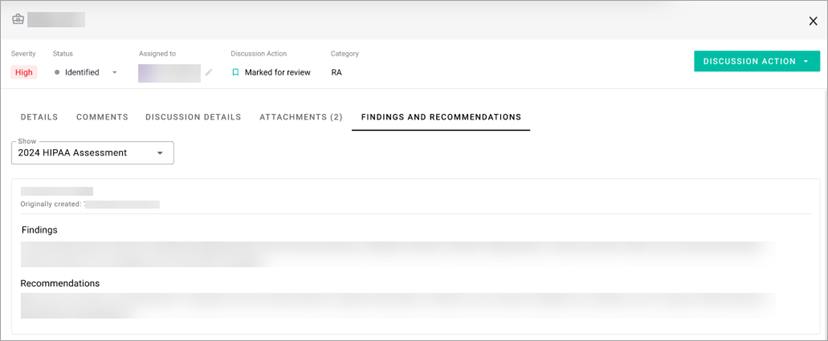
Related Topics