Add SSO Configuration
On the Authorization tab, you can add only one SSO configuration.
To add an SSO configuration
- In the Configuration List subsection, select the +Add Configuration button.
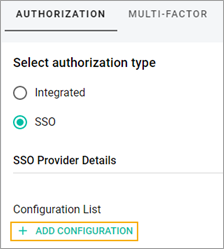
- Note: If the SSO configuration already exists, the +Add Configuration button is disabled. To add a new SSO configuration, delete the existing one (see Delete SSO Configuration).
- In the SSO Configuration pop-up window, select the Select File button to add a metadata document.
- In the Open pop-up window, select the needed file from your computer.
- Enter information in the Provider Name field and in the Identifiers field (optionally).
- Select the Submit button.
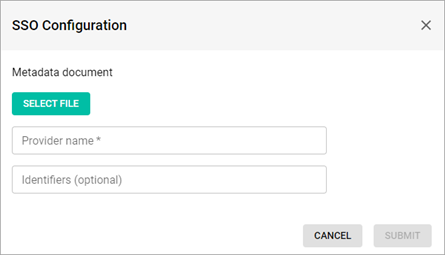
- On the Authorization tab, select the Submit button.
Related Topics