Add User to Allowlist
To allow a user to Log in (Integrated and SSO Authorization) , you should add the user to the Allowlist.
To add a user to the Allowlist
- On the Authorization tab, go to the Allow these users to log in using passwords in addition to SSO subsection.

- In the Allow these users to log in using passwords in addition to SSO subsection, select the + Add Allowlist User button.
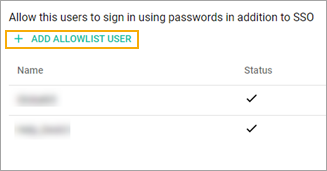
- In the Adding users to allowlist pop-up window that appears, enter at least three characters of a username in the Search field, and then select the Search icon.
- In the Actions column, select the checkboxes near the needed users.
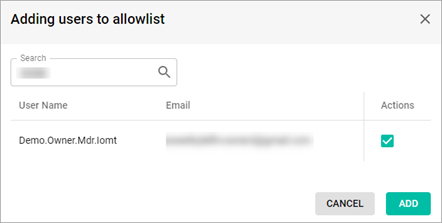
- Select the Add button.
- After you select the Add button, the Adding users to allowlist pop-up window closes, and you can see the Allow these users to log in using passwords in addition to SSO subsection with your user added to the Allowlist.
- On the Authorization tab, select the Submit button.
Related Topics
Left-Side Menu (Client Access)