View Host Details
To view detailed information about a host, select the View details icon near the needed host in the Hosts Table or the Affected Hosts table (see View Vulnerability Details).
After you select the View details icon in the Hosts table, the pop-up window with the name that corresponds to the Host IP appears.
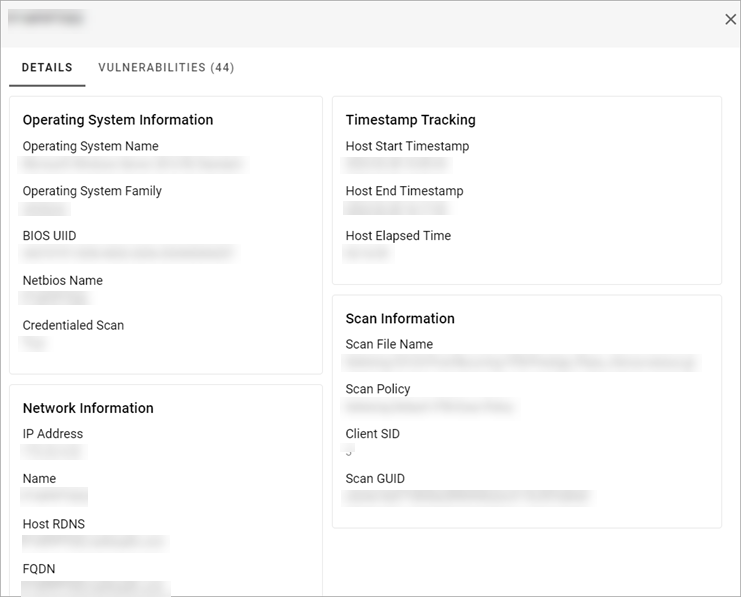
If you select the View details icon in the Affected Hosts table, you will also see the Vulnerability Details section.
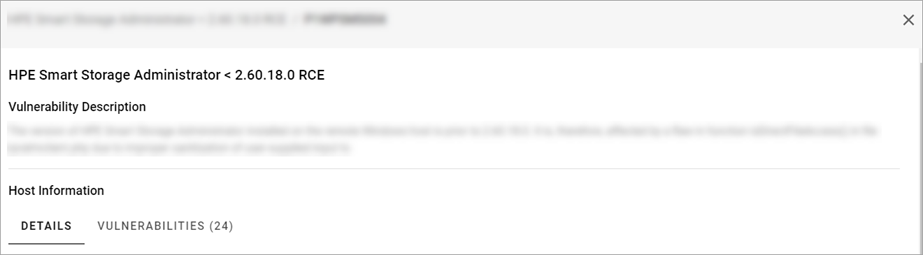
In the pop-up window that appears, you can view the Details and the Vulnerabilities tabs.
The Details tab consists of the following sections:
- Operating System Information
- Network Information
- Timestamp Tracking
The Vulnerabilities tab contains the table where you can view the list of the vulnerabilities that affected the host.
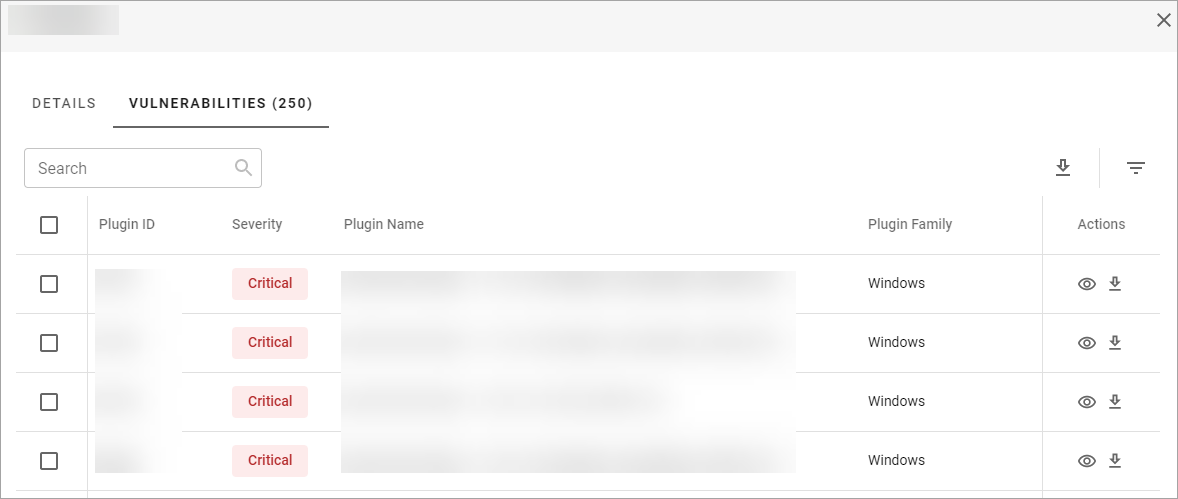
The information in the table is grouped into the following columns:
- Plugin ID—a unique identification number of a plugin.
- Plugin Name—a title of a plugin.
- Severity— a categorization of the risk and urgency of a vulnerability (Critical, High, Medium, Low).
- Plugin Family—shows the Family to which a plugin belongs.
-
View details— shows the detailed information about a vulnerability from the list.
- After you select the View details icon near the needed vulnerability, you will see the pop-up window with the Vulnerability Description and Host Information sections. To see the vulnerability details, select the More information button in the Vulnerability Description section.

- After you select the View details icon near the needed vulnerability, you will see the pop-up window with the Vulnerability Description and Host Information sections. To see the vulnerability details, select the More information button in the Vulnerability Description section.
- Download—you can download information about a vulnerability from the list.
Related Topics