Technical Controls Survey Tab
The Technical Controls Survey is used to document the tools and solutions implemented in your organization.
On the Technical Controls Survey tab, you can view the following metrics:
- Survey Due Date–shows the deadline for Technical Survey completion.
- Percent Complete–shows what percentage of the technical control survey has been completed.
The assessment for a Tenant can have only one survey. So, if the survey already exists, you cannot create a new one. But if you create an assessment for an Organization, it is possible to create a new survey for each linked tenant separately.
To create new Technical Controls Survey:
- On the Technical Controls Survey tab, select the New Technical Controls Survey button.
- In the pop-up window, select the Create button.
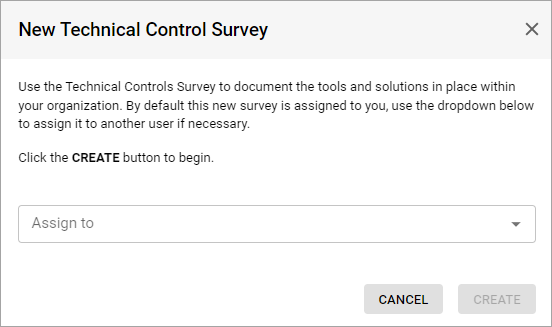
- Note: By default, the survey is assigned to the user who creates it. To assign it to another user, use the drop-down list.
To complete the survey, fill in all the required fields and select the Submit button. All the answers are autosaved.
To reassign the Technical Controls Survey:
You can reassign the survey only if its status is In Progress.
If you are on an organization level:
- On the Technical Controls Survey tab, do one of the following:
- Select the Assign icon next to the needed assessment from the list.
- Select the assessment from the list, and then select the Edit icon next to the user the assessment is assigned to.
If you are on a tenant level:
- On the Technical Control Survey tab, select the Edit icon next to the user the assessment is assigned to.
To download the Technical Controls Survey:
If you are on an organization level:
- On the Technical Controls Survey tab, do one of the following:
- Select the Download icon next to the needed tenant from the list.
- Select the tenant from the list and then in the upper-right corner of the Technical Controls Survey section, select the Download button.
- Note: If the Technical Controls Survey is still in progress, you cannot download it.
If you are on a tenant level:
- On the Technical Controls Survey tab, in the upper-right corner of the Technical Controls Survey section, select the Download button.
Related Topics