Reports Tab
The Reports tab contains a table with the following columns:
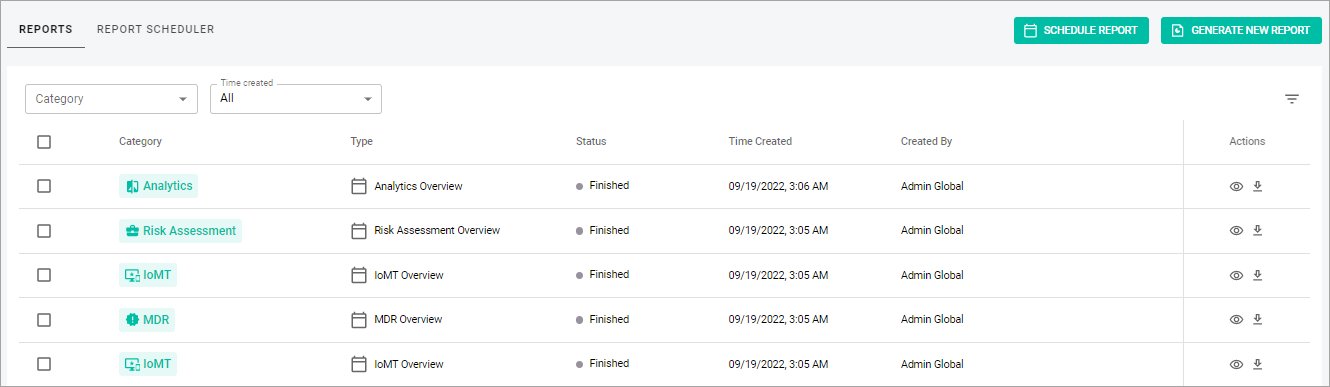
- Category—shows the category of the report.
- Type—shows the type of the report.
- Status—shows the status of the report (In Progress, Finished, Failed).
- Time Created—shows the date and time when the report was created.
- Created By—shows the user who created the report.
- Actions—shows the following icons:
- The Preview report icon with which you can view and download the detailed information about a particular report from the list in the .pdf format.
- The Download report icon with which you can download the report.
- Note: The information in all columns can be sorted by selecting the Arrow icon near a column name. To see the icon, hover over a column name. By default, the data is sorted according to the Time Created category.
The reports list can be filtered by the two main criteria:
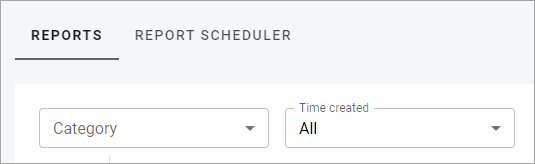
- By Category—shows only those reports associated with the selected category.
- By Time created—shows only those reports that have been created within the selected time range.
Additionally, you can apply filters using the Filters panel and sort reports by Type, Status, and Created by.
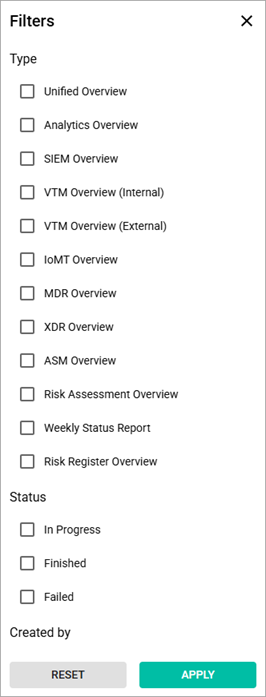
Related Topics