Create New Password
After the username and temporary password are verified, you should create a new password. The password must meet the following requirements:
- It has the minimum length of 10 characters.
- Contains only allowed characters: uppercase and lowercase letters, numbers, special characters (= + - ^ $ * . [ ] { } ( ) ? “ ! @ # % & / \ , > < ‘ : ; | _ ~ `).
- Meets the Password Policy.
- Password should not contain values known as commonly used, expected, or compromised.
- Password should not be obtained from previous breach corpuses.
- Password should not contain dictionary words.
- Password should not contain repetitive or sequential characters (for example, “aaaaaa”, “1234abcd”).
- Password should not contain context-specific words, such as names of the services, usernames, and derivatives thereof.
To create a new password
- In the New Password text box, enter your new password.
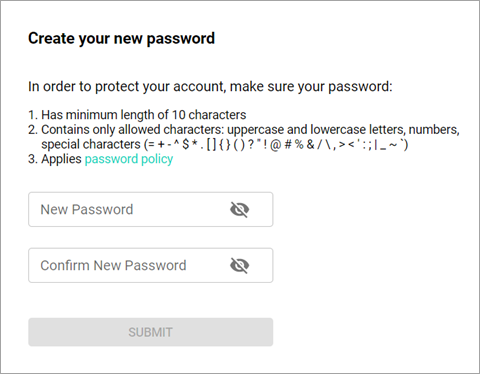
- Reenter the password in the Confirm New Password field.
- Select the Submit button.
- Note: After the new password is verified, you will be redirected to the Login page. The further login flow depends on the assigned authorization type.
Related topics